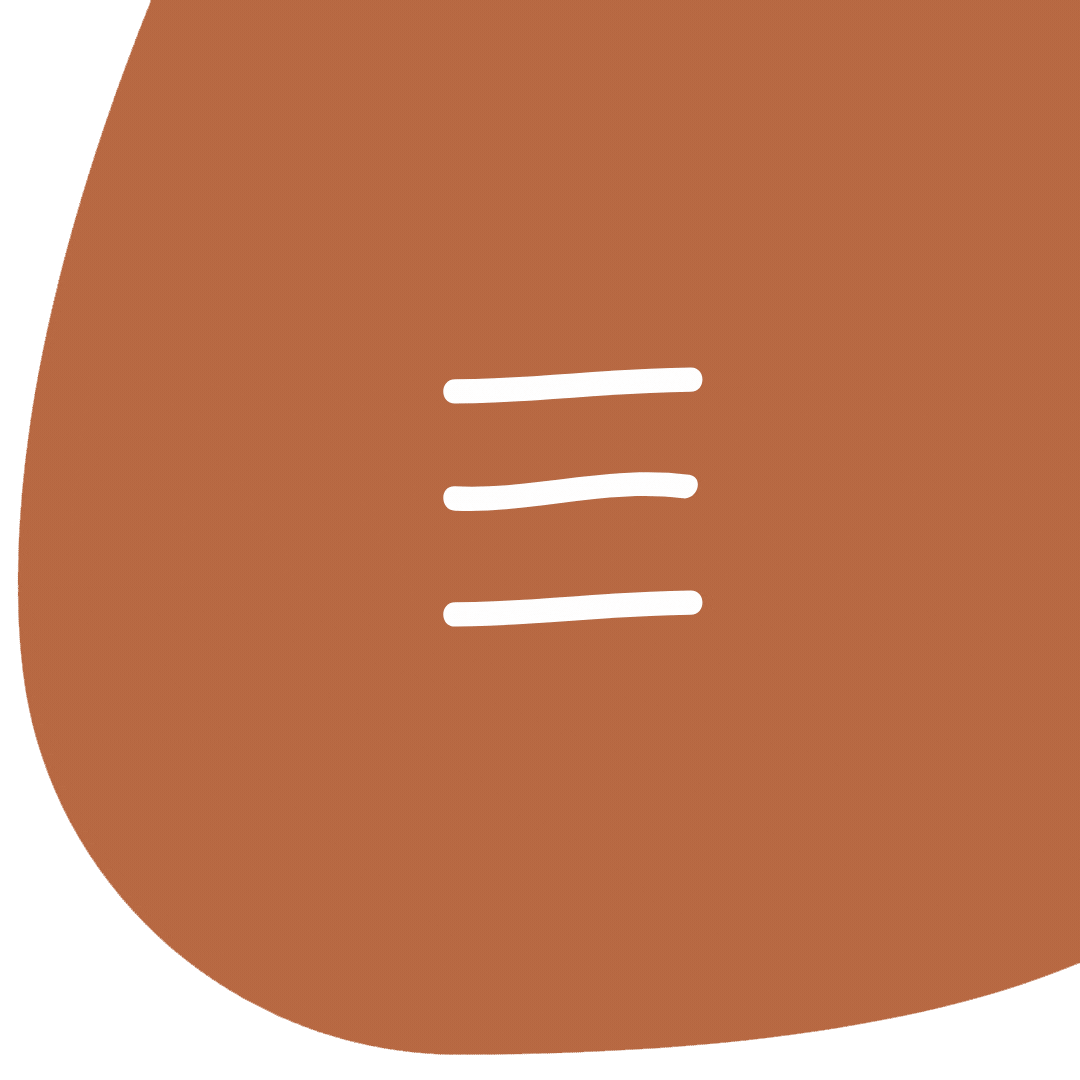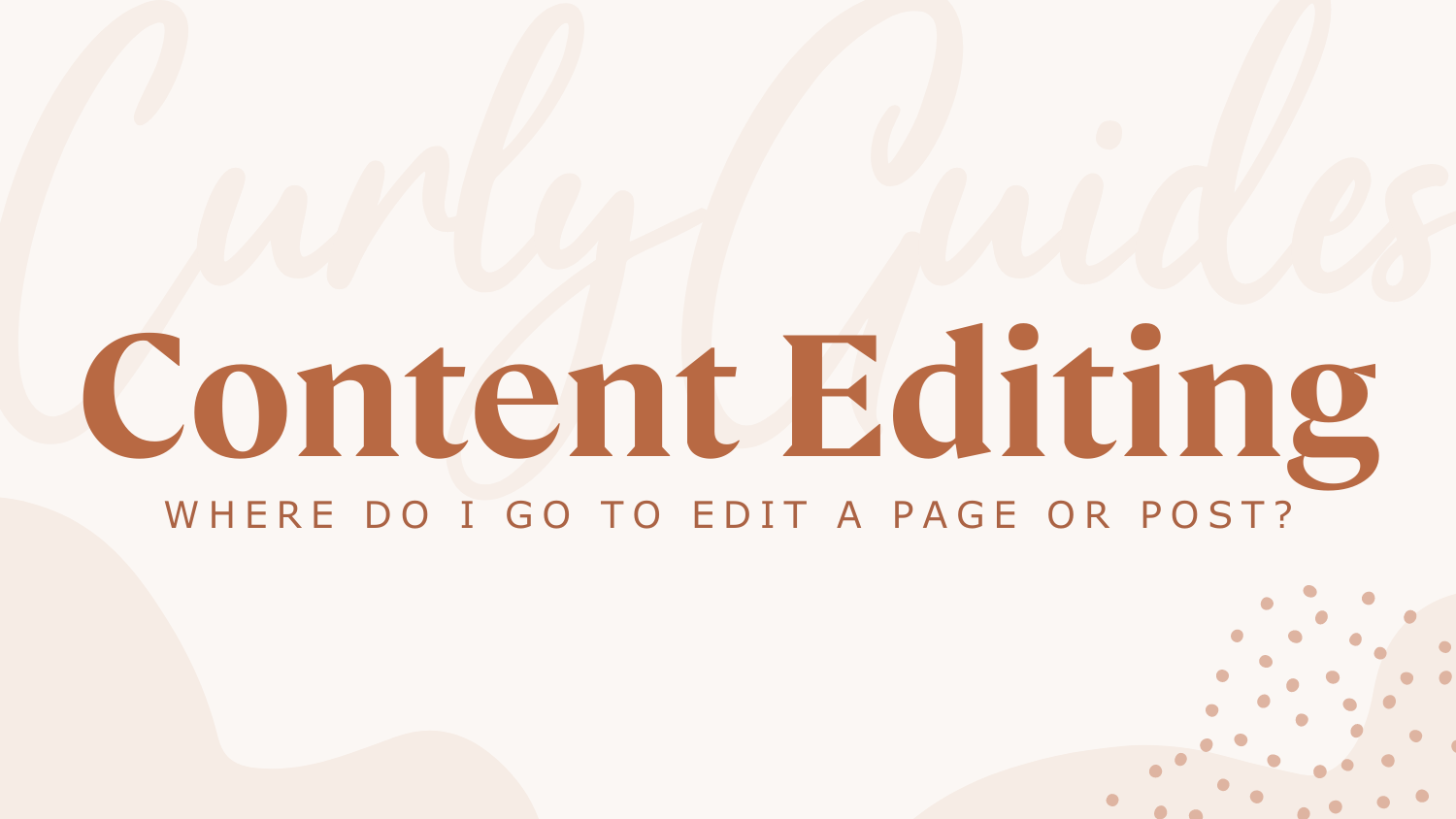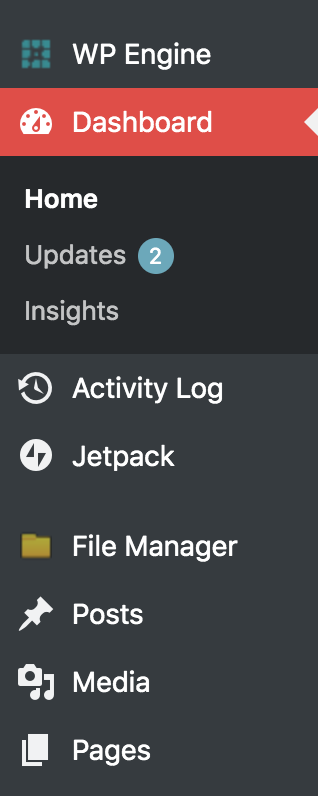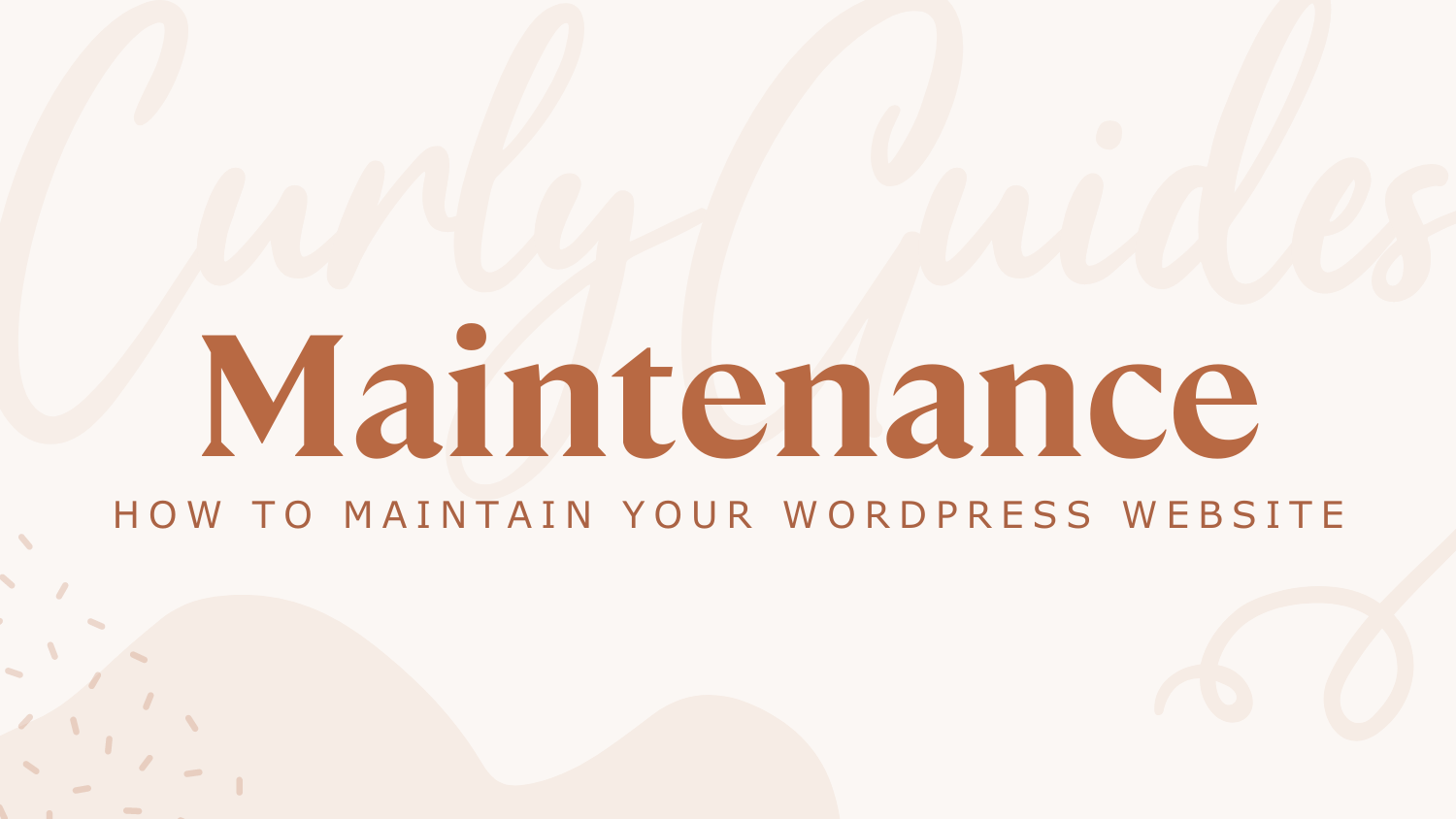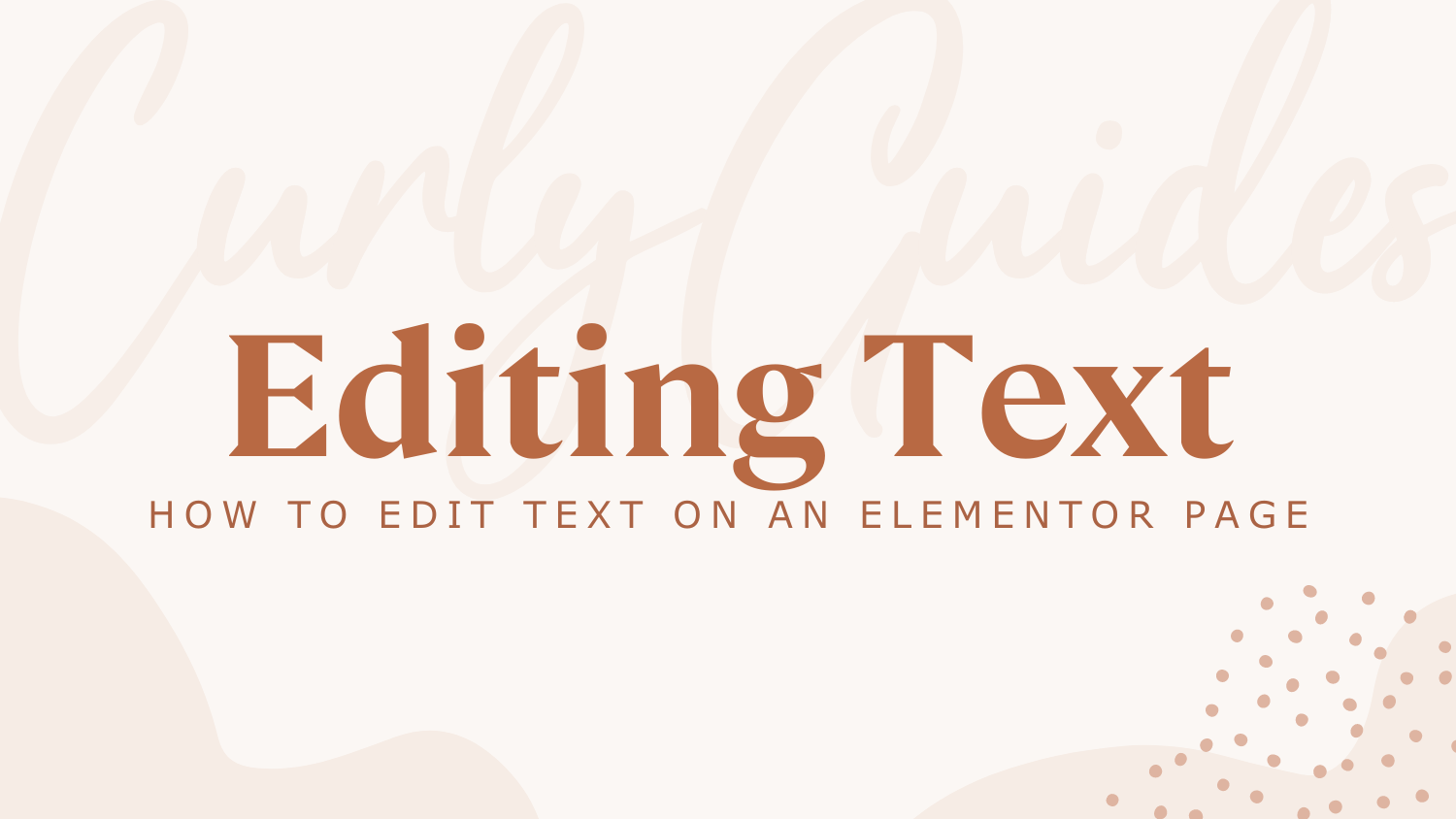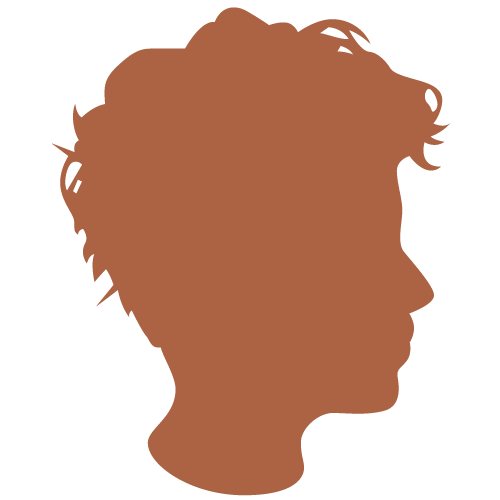Access Your Admin Dashboard
When you work with CurlyHost we give you full access once your website launches! To access the backend you’ll need the link to your login page and username + password.
You can read a full overview of your Admin Dashboard here.
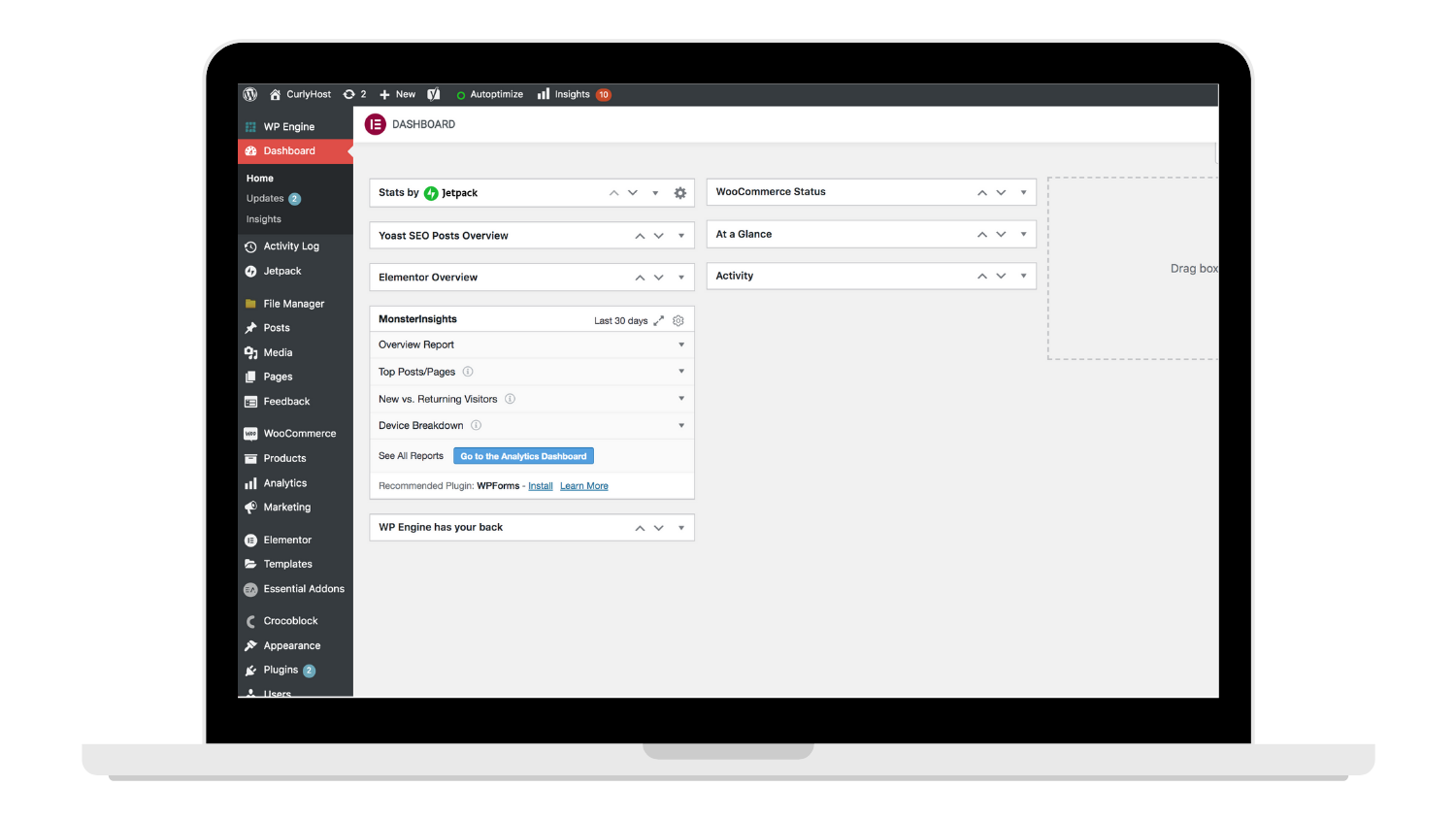
Pages
This will direct you to all of the main pages on your website; Home, About, Contact, etc. Why might you need to access these pages? They are the starting points to edit images, text, links, and so forth. The heart of your website.
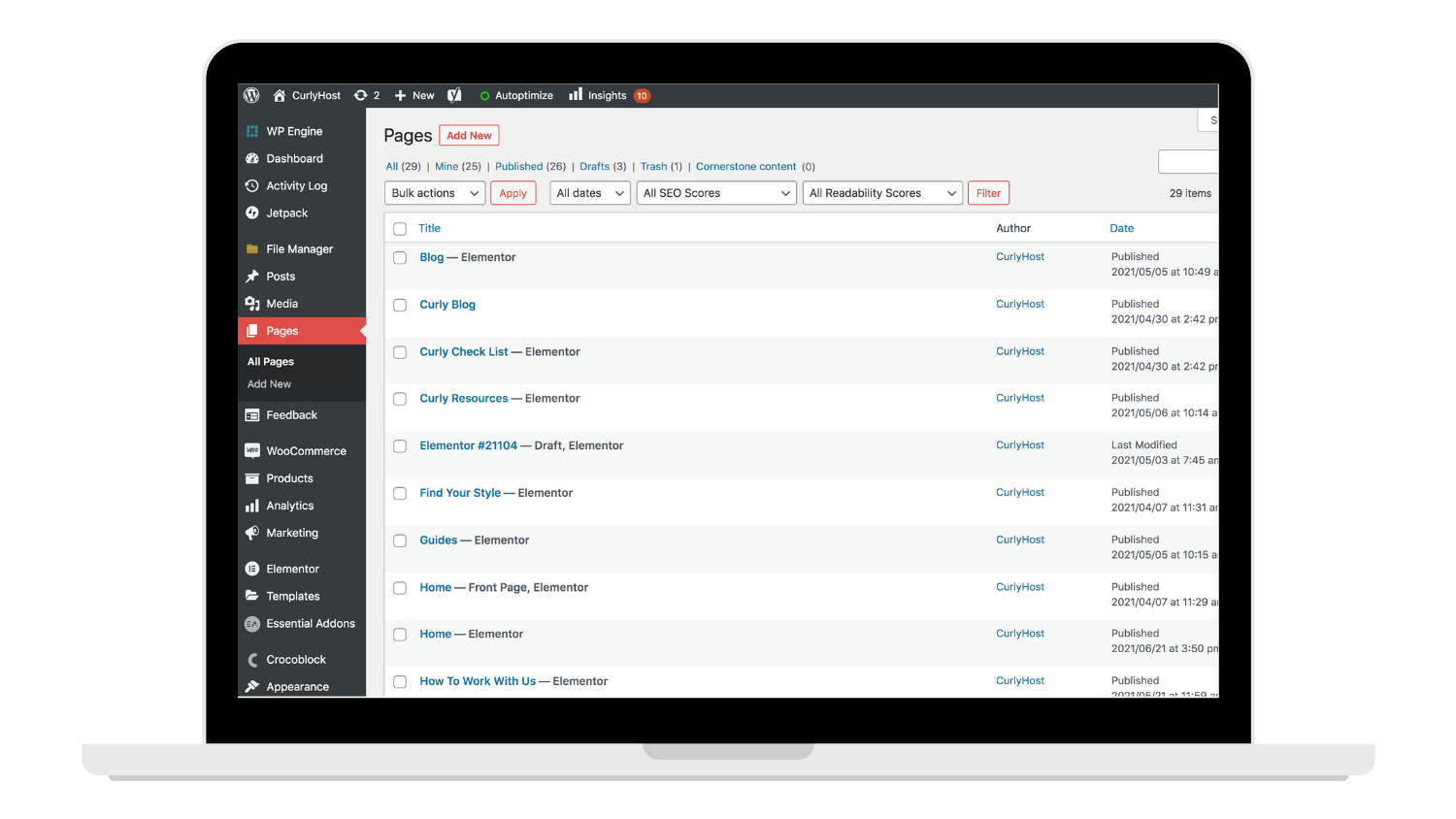
Tip: To find a page quickly, rather than scrolling through the list - try out the search bar! Simply type in the name of the page you’re looking for, and BAM! It will populate below.

To edit, click ‘Edit with Elementor’ this will show as you hover a page.

Once clicked, it will direct you to the super-smooth, easy-to-use, Elementor Page Builder (we will go into more details on the Elementor Builder in a later guide).
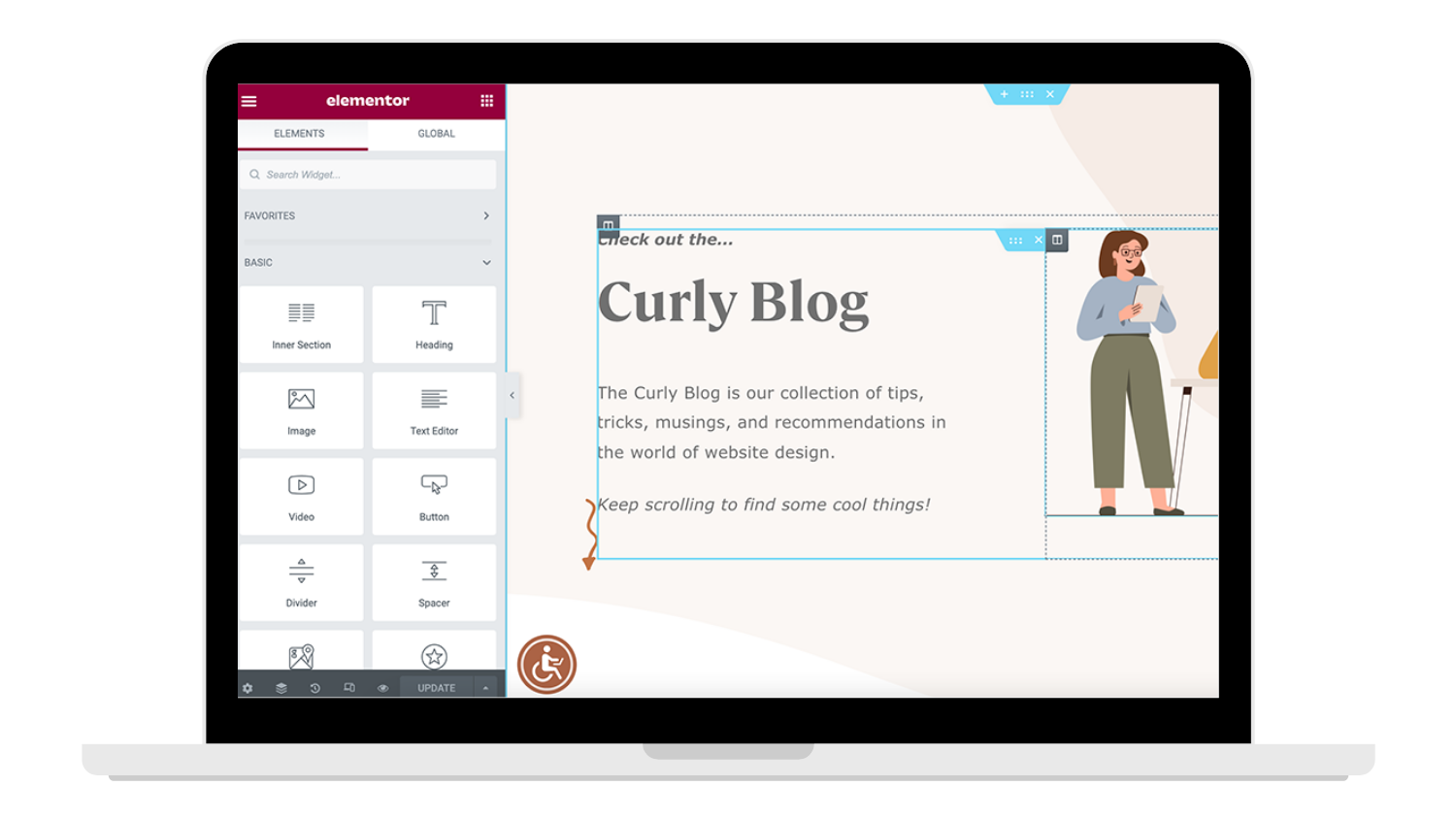
And here we are! Easy access to editing all of the content displayed on your web page. If you need to find content in a blog post, follow the steps below.
Posts
With Elementor, ‘Posts’ are used in various ways – the traditional blog post (popular by demand and can help bring additional traction to your website) – OR sometimes as sub internal pages that can be pulled into various sections on your website using tags + categories. (This can help with websites that have a lot of content that need to be organized and filtered through vs. using traditional pages that don’t always allow for automatic filters. We will make sure to point out if your website fits in that category.)
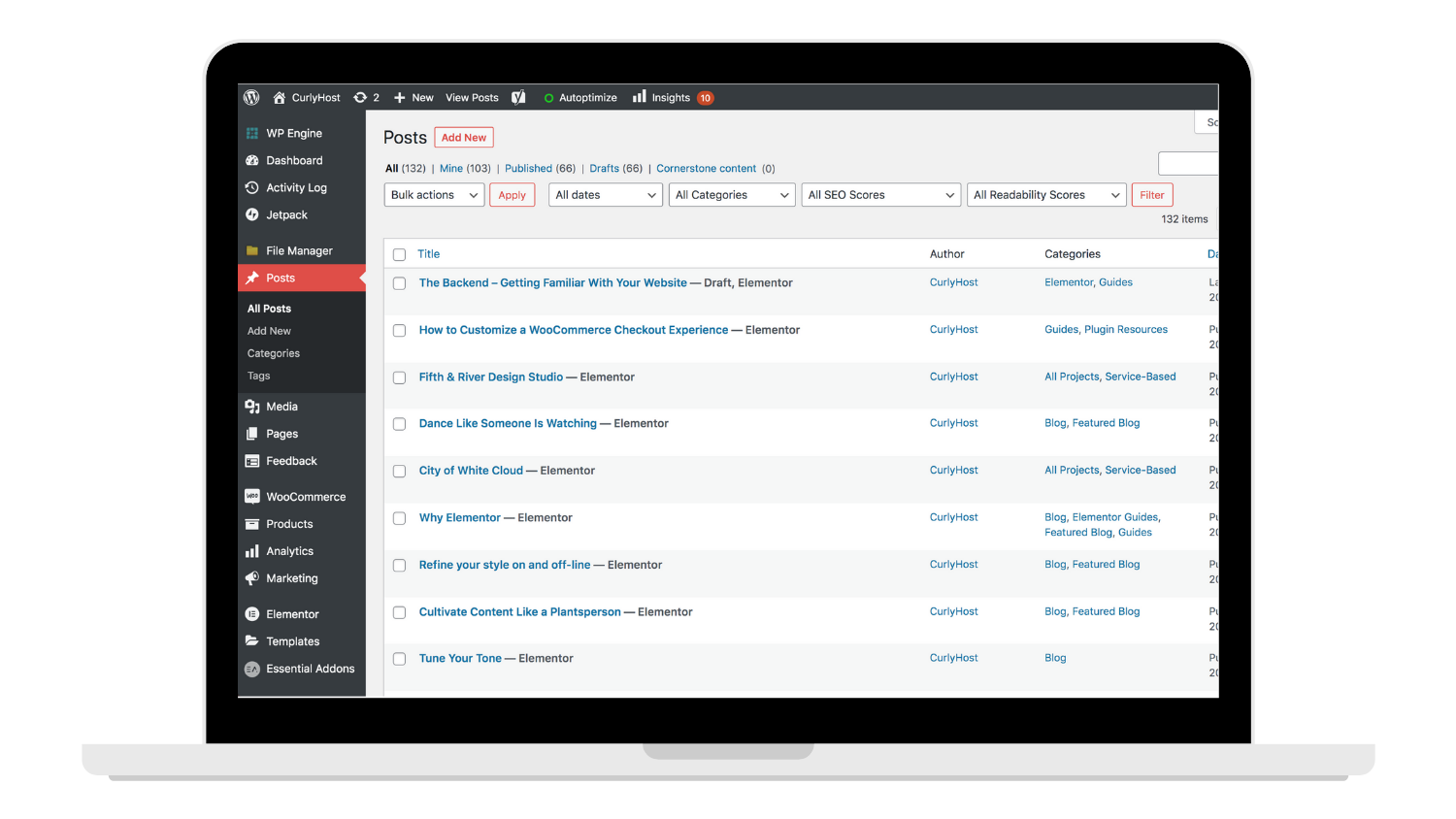
For now, let’s focus on blog posts. We set you up with post templates. Templates are set styles – they make the content look pretty.
To edit, click on the title of the post you want to edit or use the ‘Edit‘ option that appears as you hover over the title.

Once clicked, it will direct you to the WordPress editor of your post content. As mentioned above, since your post content uses a template, a post editor will look much simpler than a page editor.
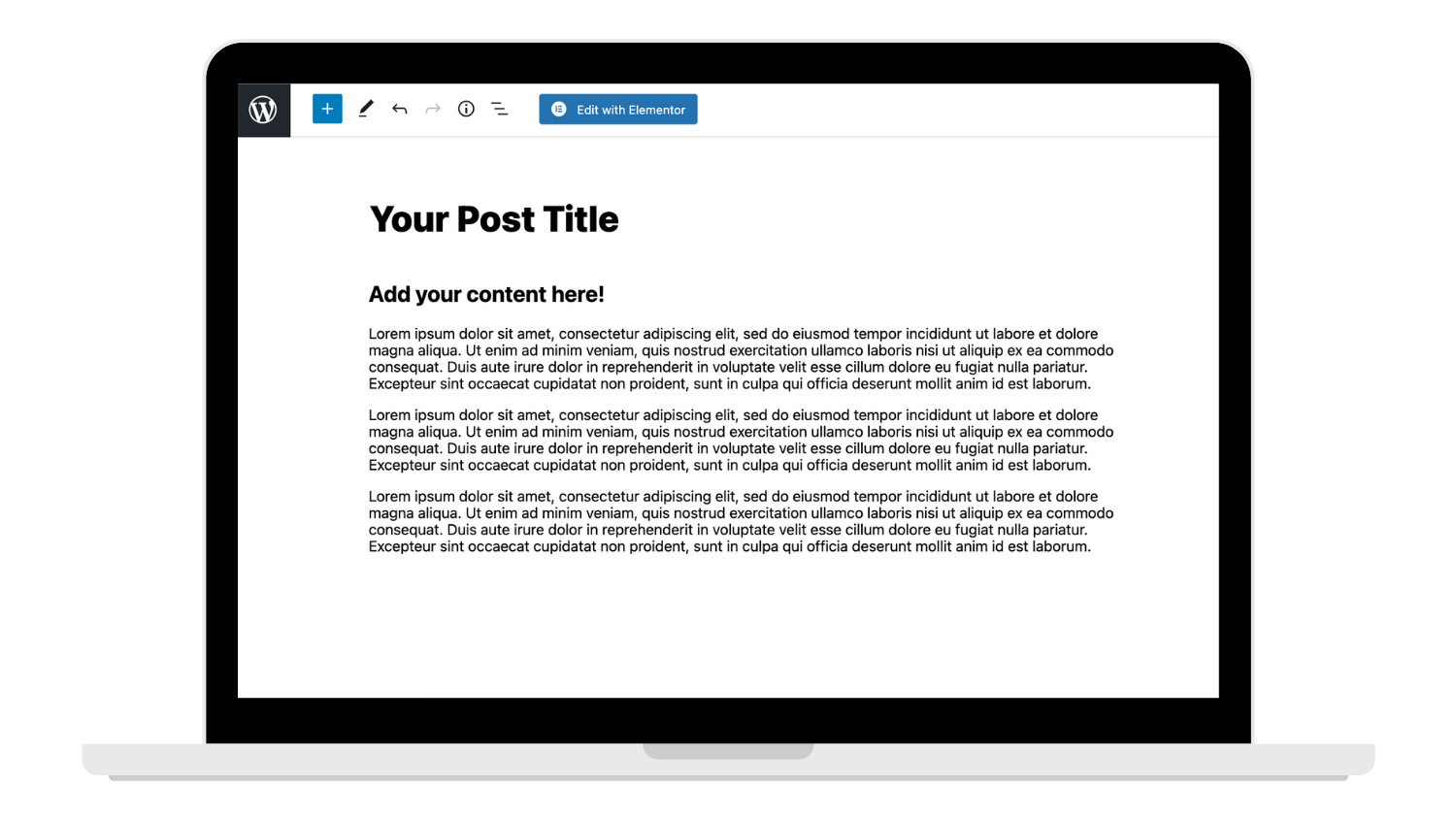
Here you can edit text and images much like you would an email without having to worry about styles, layouts, or details.
Your website is unique. The CurlyHost team took time and a LOT of thought in creating something that would fit your brand + voice, look fabulous and most importantly function to fit your needs. So the backend of your website will look and function to match that. Hopefully, we answered some of your questions above, but make sure to check out our other guides to dive in deep and come out feeling confident about your website.